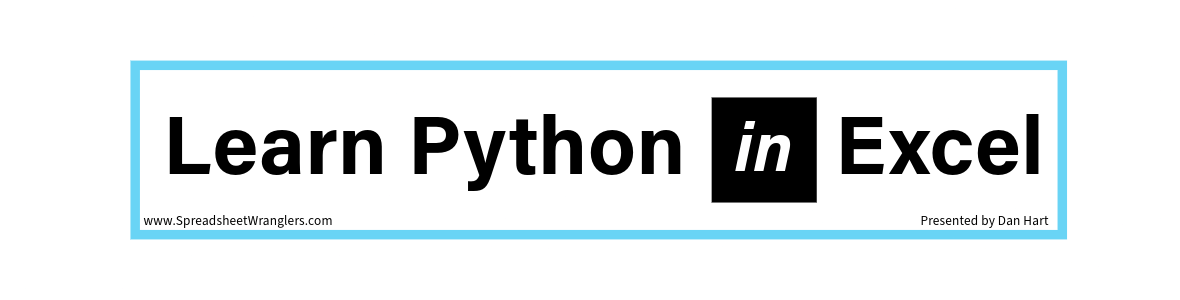Search
Tip: Use unique sounding word from video title to find download files
Results found for empty search
- Demo File for Video 2 | Spreadsheet Wrangl 1
Python in Excel - How To Reference Excel Cells & Variables with Python (NO MORE LET FUNCTION!) Download the Demo File (XLSX) How to Download without a Drop Box Account (PDF) Next Item Previous Item
- Dropbox Instructions | Spreadsheet Wrangl 1
How to Download Files Without Logging In to Dropbox.pdf
- Step-by-Step Tutorials | Spreadsheet Wrangl 1
Our Services This is the space to introduce the Services section. Briefly describe the types of services offered and highlight any special benefits or features. Encourage site visitors to learn more by exploring the full list of services offered. Service Name This is a paragraph area where you can include any information you’d like. It’s an opportunity to tell a story about the business or describe a special service or product it offers. You can use this space to share the company history or highlight a particular feature that sets it apart from competitors. Let the writing speak for itself. Keep a consistent tone and voice throughout the website to stay true to the brand image and give visitors a taste of the company’s values and personality. Read More Service Name This is a paragraph area where you can include any information you’d like. It’s an opportunity to tell a story about the business or describe a special service or product it offers. You can use this space to share the company history or highlight a particular feature that sets it apart from competitors. Let the writing speak for itself. Keep a consistent tone and voice throughout the website to stay true to the brand image and give visitors a taste of the company’s values and personality. Read More Service Name This is a paragraph area where you can include any information you’d like. It’s an opportunity to tell a story about the business or describe a special service or product it offers. You can use this space to share the company history or highlight a particular feature that sets it apart from competitors. Let the writing speak for itself. Keep a consistent tone and voice throughout the website to stay true to the brand image and give visitors a taste of the company’s values and personality. Read More
- About | Spreadsheet Wrangl 1
About I created the @LeranPythonInExcel YouTube channel because I felt there was a big wave of excitement throughout the Excel community when the Python in Excel feature preview came out in August 2023. I think with the official release of the feature in September 2024 there are enough people with access that merits a channel dedicated specifically to the Python in Excel feature. The goal of this channel is to spoon-feed the most important people (you!) the essentials of the Python programming language as it pertains to Excel integration. I aim for 10-minute videos on topics where using Python in Excel is faster than Excel on its own. I hope my demos equip you with building blocks to get the most out of Python in Excel. I created this channel for you, so please leave comments—they help me improve the content and guide the channel’s direction. With 20+ years of Excel experience in corporate planning and consulting, I’ve never felt more inspired to tackle challenging problems, and I hope to help you do the same! Click to check out the @LearnPythonInExcel YouTube channel
- Demo File for Video 3 | Spreadsheet Wrangl 1
Python in Excel - How to Automatically Organize Columns & Stack Tables (PANDAS IN EXCEL!) Download the Demo File (XLSX) How to Download without a Drop Box Account (PDF) Next Item Previous Item
- Spreadsheet Wranglers | Python in Excel Youtube
Spreadsheet Wranglers provides free Python in Excel tutorials through YouTube, downloadable demo files with 100% portable copy-paste code, and practical tips to supercharge daily workflows using Python in Excel. Whether you’re looking for inspirational building blocks to design your own productivity solutions or simply want to copy and paste ready-to-go code from our demo files, our @LearnPythonInExcel YouTube channel will be well worth your valuable time investment. #ExcelPython #BeInspired On behalf of SpreadSheetwranglers.com, the @LearnPythonInExcel YouTube Channel, and Dan, welcome! We are dedicated to inspiring your professional solutions through teaching you everything you need to know about the new Python in Excel integration. On this site, you will find our archive of YouTube videos along with their associated demo files. We are just getting started with our content, but we will be dropping new videos packed with time-saving tips and valuable tools to help you turbocharge your productivity using Python in Excel approximately every 7–10 days. Be sure to check out our YouTube channel and subscribe to stay updated! Our videos are designed for professionals who have little to no experience working with Python and possess a basic knowledge of Excel. If you are an advanced Python user, you will still find value in our content as we highlight best practices and nuances specific to the Python-in-Excel environment. If you are an advanced Excel user, our videos will introduce you to tools and concepts otherwise not possible with standard Excel functions. Visit the @LearnPythonInExcel YouTube Channel Learn how to streamline table stacking in Excel using the Pandas Library's Concatenating feature... Get your feet wet with Python in Excel with an introduction to custom Python Functions...
- Demo File for Video 8 | Spreadsheet Wrangl 1
Python in Excel - Build an Automatic Sentiment Analysis and Classification Function (IN 10 MINUTES!) Download the Demo File (XLSX) How to Download without a Drop Box Account (PDF) Next Item Previous Item
- Demo File for Video 1 | Spreadsheet Wrangl 1
Python in Excel - How to Build a Custom Function (WITH DOWNLOAD!) Download the Demo File (XLSX) How to Download without a Drop Box Account (PDF) Next Item Previous Item
- Video Archive (List) | Spreadsheet Wrangl 1
Python in Excel - Build an Automatic Sentiment Analysis and Classification Function (IN 10 MINUTES!) Download Demo File (XLSX) How to download without Dropbox Account (PDF) DESCRIPTION: ⏱️ Timestamps: 0:00 – What is sentiment analysis? 0:25 – How to interpret and Analyze Sentiment in Python 0:35 – Compound Score explanation 0:50 – Reports we are going to build (Positive, Negative, Neutral Classification Report & Count of Positive, Negative, Neutral) 1:10 – How to import the Sentiment Intensity Analyzer function for use in Python in Excel 1:40 – Example output of sentiment analysis results using the SentimentIntensityAnalyzer().polarity_scores() function 2:24 – How to interpret sentiment analyzer function’s results 3:15 – How to convert dictionary results of sentiment analyzer function to a pandas DataFrame 4:00 – ⚠️ Warning about dragging down Python formulas and Python in Excel usage quotas 4:57 – How to build a basic for loop to process and record results of sentiment analysis from multiple statements using one Python cell 🔁 6:07 – How to convert list of dictionaries into a pandas DataFrame 6:58 – How to classify sentiment compound ratings as ‘Positive’, ‘Negative’ or ‘Neutral’ with an if block 8:00 – How to add a list as a new column in an existing pandas DataFrame 8:30 – How to spill Python pandas DataFrame as Excel values (so DataFrame shows up in Excel cells) 8:43 – Reorganizing and removing columns from an existing pandas DataFrame 9:31 – Example output for the custom function we built that automatically classifies the sentiment of the statements that we select 9:53 – Generate sentiment report summary custom function using .value_counts pandas DataFrame function If you are brand new to Python, check out some of my other videos to get a grasp of Python in Excel fundamentals. My video on basic for loops and if blocks might be particularly helpful. ▶️ YouTube Homepage: https://www.youtube.com/@LearnPythonInExcel 📹Basic For Loop and If Block Video: https://youtu.be/VZ_Gj5ACYWA 📄Demo File I use in the video: https://www.spreadsheetwranglers.com/download-files 📌 About this video and next steps: In this tutorial, I’ll show you how to use Python in Excel to categorize short text—tweets, product reviews, or even financial texts—into positive , neutral , or negative sentiments. If you’re wondering how to analyze text, you’ll see how easy it can be to combine Excel programming Python with the power of VADER from NLTK to classify your data directly in a spreadsheet. This core technique helps you conduct sentiment analysis on a variety of opinionated statement formats including tweets, Amazon reviews, and more. We’ll focus on the basics: importing the NLTK library and using Python DataFrames in Excel, and coding a quick script to give each review a sentiment label. You’ll learn the fundamentals of sentiment analysis Python , whether you’re tackling sentiment analysis on social media, analyzing customer experience, or simply testing the waters of sentiment analysis in Python. By harnessing Excel Python capabilities, you can quickly expand into diverse applications—such as review classification or sentiment projects involving broader statements that you need insights on. If you’ve ever wanted to see a real-world example of how to conduct sentiment analysis or explore sentiment analysis in NLP , this is a practical place to start. You can adapt these methods for tweets sentiment analysis , sentiment analysis on Amazon product reviews , or more specialized tasks like trading sentiment analysis and forex sentiment strategy . With a bit of tweaking, it can even fit change readiness assessment scenarios or sentiment analysis in business for deeper decision-making. To keep it simple, we use thresholds to label the text as negative, neutral, or positive, then display aggregated statistics. For advanced workflows—beyond the scope of this video—many experts consider exploring additional sentiment analysis benefits like real-time monitoring or domain-specific dictionaries. Tools such as Analytics Vidhya data science resources can guide you further in scaling up your natural language processing projects. If you’re interested in deeper customization or cross-referencing multiple techniques, you might look into sentiment lexicons or frameworks like Python transformers , vector similarity search , and Hugging Face pipeline to refine more complex classifications using Anaconda in Excel . Similarly, terms like FinBERT model can be relevant if you decide to pursue forex sentiment analysis or highly specialized sentiment analysis in natural language processing for financial data. Although we won’t explore them here, keep these keywords in mind as you grow your text analytics skills. Throughout this sentiment analysis tutorial , you’ll see that Python in Excel (particularly Python in Excel 365 ) opens the door to straightforward yet powerful text classification. Even if you’re new to how to code Python in Excel, you can follow along and experiment with small datasets, then scale up to handle bigger tasks like Twitter sentiment analysis NLP . By combining Python inside Excel with standard spreadsheets, you’ll discover a beginner-friendly way to incorporate sentiment analysis using natural language processing into everyday workflows. So, dive in, learn the essentials, and don’t forget to subscribe for more tips on Excel Python tutorial topics and beyond! 🔍📊💬 Python in Excel Tutorial - Introduction to Basic For Loops and If, Elif, Else, logic Download Demo File (XLSX) How to download without Dropbox Account (PDF) DESCRIPTION: DESCRIPTION: Curious about getting started with Python programming right inside Excel? In this walkthrough, we’ll show how Excel and Python integration can streamline your workflow by illustrating a Python in Excel tutorial that covers everything from setting up a basic if condition in Python to creating a Python basic for loop. You’ll see how Python inside Excel allows you to read cells, process data, and classify information based on criteria—perfect for anyone aiming to learn Python for Excel tasks. TIMESTAMPS: 0:00 – Intro 0:35 – How to type python directly into a cell and create a python DataFrame from Excel cells 2:26 – Python conditional “if block” use case 2:45 – Python if statement syntax and use case 3:51 – Python elif statement syntax and use case 4:35 - Python else statement syntax and use case 4:55 – If block walk through 6:35 – Basic for loop anatomy/nuts and bolts 8:30 – Use .append() to add items to the end of a list 8:50 – Why you make an empty python list before appending to it using a loop 9:35 – Basic for loop walk through of first few iterations 10:35 – Combining if block with for loop to have python in excel automatically assign values to each temperature reading 10:46 – Walk through of first iterations of the automated temperature assignment procedure 14:00 – How to add a list of items to an existing data frame 14:48 – How to spill a python pandas DataFrame onto an Excel sheet as a Regular Excel values. VIDEO OVERVIEW: We begin by discussing control flow in Python, focusing on the Python basic if statement syntax and how to extend it using basic elif Python (the “else if” concept). You’ll discover practical examples of Python basic if elif and Python basic if else structures, showing how each step in the logic is evaluated. Then, we’ll add a column to Excel by iterating through rows with a loop, demonstrating how Excel with Python opens up new possibilities for data manipulation and analysis. As we build up from a single basic if condition in Python to a more complete Python basic if then else approach, you’ll learn to handle multiple scenarios in your data. We’ll wrap up by discussing more advanced details—like Python basic else if syntax—that let you create clean, organized code for real-world projects involving Python and Excel. Whether you’re exploring python basic if else statement features, looking for tips on excel python integration, or simply refining your knowledge of python basic if, this video can help solidify your understanding of how to write effective scripts. By combining for loops with if-elif-else blocks, you’ll see firsthand how these methods work together to categorize temperatures or any other dataset you’d like to analyze. If you’re ready to explore your data more efficiently, check out how python and excel can transform simple spreadsheets into dynamic, automated solutions. Each example is designed to enhance your familiarity with Python’s approach to looping and conditionals—laying the foundation for broader projects using Python programming Excel workflows. Dive in and discover the full potential of excel python integration for your day-to-day data tasks! Python In Excel with Anaconda - Run Python in Excel Locally with Anaconda (IN 5 CLICKS!) Download Demo File (XLSX) How to download without Dropbox Account (PDF) DESCRIPTION: Anaconda’s version of Python in Excel is a game-changer if you want to run Python in Excel locally. After being temporarily banned from the regular Python in Excel for sending too many requests (due to Microsoft’s requirement that you process code on their servers), I discovered the Anaconda add-in as a powerful solution for Excel and Python integration. With Anaconda, the number of code blocks you can execute is unlimited, it often runs faster and with greater stability, and it gives you more control. In this video, I’ll walk you through installing the add-in in just five clicks and highlight the few nuances of using Anaconda’s version of Python—nuances that actually improve the user experience. TIMESTAMPS 0:00 – Why I was banned 0:54 – Installing Anaconda in Excel steps 1:51 – How to get Excel values into Python Using the REF() function 2:22 – Output options (Excel Values or Python Object) 2:51 – Link range shortcut 3:02 – How to insert a new (Anaconda) Python in Excel cell 3:25 – How to change the default Output Mode for all new cells 3:48 – Anaconda Dashboard overview 4:10 – How to change the Run Mode (Linked vs. Isolated) of a cell 5:05 – Change the default Run Mode for new Anaconda cells 5:30 – Troubleshooting with the Log tab 6:06 – Printing to the log 6:57 – Don’t use the formula bar to edit code With the Python in Excel add-in via Anaconda, you can seamlessly place Python inside Excel. This Python in Excel add-in is ideal if you’re seeking Python in Excel without using openpyxl or if you need Python in Excel without using xlwings. Thanks to Anaconda’s built-in environment, everything stays contained, making your Excel–Python integration more robust. Whether you’re brand new to Python or already an expert, this tutorial will set you up for success when using Python in Excel. ► Check out my other Python in Excel Videos here: https://www.youtube.com/@LearnPythonInExcel Thanks for watching, and please subscribe! Python In Excel – Basic Data Frame Extraction in Pandas for Excel Step by Step Tutorial (MUST KNOW!) Download Demo File (XLSX) How to download without Dropbox Account (PDF) DESCRIPTION: Discover how to seamlessly integrate Python in Excel and efficiently extract data from pandas DataFrames in this tutorial focusing on .loc indexing, slicing cell ranges, and selectively retrieving entire rows or columns. We’ll walk through extracting precise row and column subsets, preserving column headers and row labels, and converting DataFrames into lists for easy analysis or reporting. Whether you’re handling small tables or big data, these fundamental Python data manipulation techniques will serve you well on your data-wrangling journey. Quickly load Excel data into Python, manipulate it using powerful pandas methods, and present your results back in Excel—all while optimizing your workflow for clear and concise data extraction. Video Timeline: 0:00 – Tutorial Overview: Selecting contiguous and non-contiguous ranges, entire columns, and entire rows. Various ways to output data: with row labels and column headers, without row labels but with column headers, or only column headers. 0:50 – Loading Excel Data: How to load Excel data into a pandas DataFrame using the "=PY" tab and selecting the Excel cells with column headers. 1:25 – Extracting Contiguous Ranges: How to extract a contiguous range from the Excel data using the pandas .loc[] indexer. 3:10 – Output with Labels and Headers: How to output extracted DataFrames with row labels and column headers by referencing the variable name of the extracted DataFrame. 3:30 – Output Data Only: How to output only the extracted data (no row labels or column headers) using .values.tolist(). 3:55 – Output with Only Column Headers: How to output extracted data with only column headers (no row labels) by combining the list of column headers (from .columns.tolist()) with the list of data (from .values.tolist()). 5:10 – Extracting Non-Contiguous Cells: How to extract non-contiguous cells (i.e., cells not adjacent in the original table) by passing lists (values separated by commas, enclosed in square brackets) into either the rows or columns argument of .loc[]. 6:55 – Selecting All Columns: How to select all columns by using only a colon (no values) in the columns parameter of .loc[]. 7:50 – Selecting All Rows: How to select all rows by using only a colon (no values) in the rows parameter of .loc[]. Python in Excel - How to Create Pivot Table from Multiple Excel Tables Using Python (EASY w/ PANDAS) Download Demo File (XLSX) How to download without Dropbox Account (PDF) DESCRIPTION: In this video, we’ll walk through creating a pivot table using data from multiple tables in Excel. We’ll rely on pandas to automate the stacking of tables, highlighting its simplicity and leveraging its power to automatically organize and combine columns with both identical and differing header names. We’ll then use normal Excel to create a familiar pivot table, followed by a step-by-step guide on how to create a pandas-based pivot table using the built-in pivot_table() function. Key Concepts & Topics Covered: 1. Merging Data: See how the pd.concat() function can combine multiple tables into one DataFrame for easier analysis. 2. Create a Normal Excel Pivot Table: Learn how to use Python-processed data to build a standard Excel pivot table. 3. Create a Python Pivot Table: We’ll use pivot_table() from the pandas library to transform the combined data into a concise summary. 4. Grand Totals for Python Pivot Tables: Learn how setting margins=True and margins_name="YourLabel" can add totals to your pivot table automatically. 5. Customizing Pivot Columns: Discover how to specify column order using the columns= parameter for pandas DataFrames. 6. How to Create a List in Python: A fundamental building block for any Python project. If you find this video useful, please like, comment, and subscribe for more Python for Beginners latest videos. Enjoy the deep dive into Pandas! About the Channel: Looking for ways to automate Excel Python tasks or automate Excel with Python? This channel is dedicated to showing you how Python in Excel (or Python within Excel) integration can streamline your workflows for seamless data manipulation. You’ll discover how to read Excel data in Python and create pivot tables with the pandas library that comes preloaded with Python in Excel. I use a step-by-step approach that highlights best practices for Excel automation with Python, as we learn panda Excel Python concepts. If you’re an Excel user looking for a way to learn Python naturally through practical examples and digestible chunks, then you’re in the right place. This channel is focused on serving new Python users and beginners. If you are looking for ways to use Excel and pandas for more robust data operations, we’ve got you covered. Our tutorials show you how to work with Excel in Python pandas to load data quickly, and how to manipulate Excel pandas tables for deeper insights. You’ll learn about Excel Pandas Python workflows that can boost your productivity, including how to migrate Excel to pandas and export pandas to Excel, all within Excel and with no special add-ons required. We’ll also explore how to get Excel to pandas python integration running smoothly, and how to convert Excel to python pandas for clean data manipulation. Want to see a real-world use case of Excel with pandas python? We’ll show you how Excel with python pandas can automate repetitive tasks, saving you time and reducing manual effort. This channel also dives into panda excel and panda excel python solutions, highlighting best practices to transition between pandas and excel. For advanced use, check out our content on pandas and excel python modules to explore bridging the gap between these technologies. If you’re pandas for Excel curious, we’ll guide you on how pandas for excel in python can be a game-changer for your day-to-day tasks, especially if you’re already a seasoned Excel user. By showcasing pandas for excel users in simple, digestible examples, we remove the intimidation factor from coding. We also delve into how to export pandas to excel files so you can share your data transformations easily. Beyond that, learn how to combine pandas with excel and master techniques for pandas working with excel. Once you see how seamless it can be to blend these two worlds, you’ll wonder how you ever managed data without them. Whether you’re brand new to Python or looking to amplify your existing skill set, this channel is here to help you become proficient in using Python and pandas for all your Excel needs. I always include demo files for download, because sometimes you just need to get your hands dirty and break things in order to learn. My goal is to help incorporate the materials into your arsenal of problem solving tools, helping to make Python in Excel a breeze. Whether you’re interested in Python for Excel automation, using Python with Excel, or leveling up your Python programming Excel skills, you will likely find value in the videos offered through this channel. Python in Excel - How to Automatically Organize Columns & Stack Tables (PANDAS IN EXCEL!) Download Demo File (XLSX) How to download without Dropbox Account (PDF) DESCRIPTION: In this Python in Excel tutorial, we dive into the world of data frames to manage and manipulate multiple tables and their column headers. You’ll learn how to convert Excel tables into Python data frames and stack (a.k.a. concatenate vertically) them with perfect column mapping—even if the column order doesn't match or if not all columns appear in every table. This quick and straightforward lesson is perfect for anyone who manages large datasets or handles repetitive table-merging tasks, and for those looking to build a solid foundation for working with Python in Excel. In the video, I go over the basics of how data frames work in Excel, as well as the explicit code you need to get started with concatenating tables vertically. However, if you’re not interested in learning the code portion and simply want to harness the power of Python in Excel to automate your workflows, just download the demo file and copy and paste the code for the custom Python function from the last tab into the first page of your Excel workbook. This robust custom function supports an unlimited number of tables and columns and works just like a traditional Excel function. I’ll also provide a brief overview of the custom function at the end of the video. This video cover the following topics: 1) A walkthrough of the pd.concat() method available through the Python in Excel integration 2) How to pass column manipulation arguments to data frames 3) How to remove the index column of a data frame in the Excel output 4) A demonstration of a user-friendly custom function for instantly stacking any number of tables and returning specified columns I would love to hear your thoughts and suggestions to help shape how this new channel evolves! Let me know in the comments if there are any Python in Excel topics you’d like me to cover, or any specific challenges you’d like me to address. #pythonexceltutorial #pythonbeginner #pythoninexcel Python in Excel - How To Reference Excel Cells & Variables with Python (NO MORE LET FUNCTION!) Download Demo File (XLSX) How to download without Dropbox Account (PDF) DESCRIPTION: How to Use Python in Excel: Declare Variables & Reference Excel Cells (Step-by-Step Tutorial) Are you ready to explore the exciting new capabilities of Python in Excel? In this step-by-step tutorial, I’ll teach you the basics of how to connect data in an Excel spreadsheet to the Python engine within Excel. Python’s intuitive, robust, and easy-to-read code is sure to win you over for all tasks related to custom functions and variable definitions. After this tutorial, you won’t want to go back to using the LET() Excel function ever again! In this video, you’ll learn how to declare variables and reference Excel cell ranges in Python, enabling you to leverage Python in Excel for more efficient data handling and powerful processing capabilities. Excel’s new Python feature—often referred to as excelpython or py excel—is truly a game-changer, and this is the perfect video to get your foot in the door. It’s designed for those with no prior experience using Python, yet it also explores functionality specific to Excel, making it valuable even for advanced Python and/or Excel users. It’s essential for anyone who wants to build a solid foundation for the possibilities that Python in Excel brings. If you’re curious about python programming excel and the ins-and-outs of python and excel integration, this tutorial is perfect for you. Thank you for watching! If this tutorial helped you understand how to integrate excel to python and work with python in excel, please leave a comment below. I’d love to hear your feedback or any requests for future content. Happy coding! Python in Excel - How to Build a Custom Function (WITH DOWNLOAD!) Download Demo File (XLSX) How to download without Dropbox Account (PDF) DESCRIPTION: Ever wondered how to use python in excel? In this tutorial, I’ll show you how to leverage excel with python by creating a custom “power tower” function. You’ll learn how to set up excel for python computations and seamlessly move your workflow from excel into python or from excel to python for more advanced tasks. We’ll explore excelpython—often called py excel—so you can run python from excel with ease. By embedding python inside excel, you’ll discover a flexible way to integrate python into excel for data analysis, modeling, and automation. Whether you’re curious about python on excel for better productivity or want to dive into python programming excel for your next project, this guide will help you get started! I’ll also share best practices for organizing and documenting your code solutions, making it easier to manage inputs and outputs directly within Excel. This is my first video, so I’d love your feedback. Let me know what you think in the comments and share any future topics you’d like me to cover! Download the Demo File: Thank you for watching and don’t forget to subscribe for more insights on Excel and Python! Cheers, Dan Tags: Python in Excel, Custom Python Function, Advanced Excel Tips, Excel with Python, Python Programming Excel Video Archive & Demo File Download Links